20 Tricks Extend Laptop Battery Use Time (part 1)
Recently, mobile technology has become increasingly sophisticated with the components of the light, the better chip, and a faster processor. But there's one part laptop, which is always the "Achilles heel" of the battery.
Operating system intensive, modern graphics, and various other advanced application is very rapacious spend your laptop battery every day. With the increasing sophistication, the average laptop battery life remains in the range of 3 - 4 hours. Of course, this is still a problem for workers who often travel long distance.
Most effective way at this time, no other is to bring some spare batteries in your trip, although burdensome. But, under this there are at least a few tricks that can help you save laptop batteries.
1. Laptops with the form of a system defrag
Regular Defragmenrtasi can help you manage the data to be more efficient and make the hard drive (HD) a little more work to access the data. The HD works more quickly, then the less the burden will be borne by laptop battery. The effect is indeed minimal, but this efficiency can work well together with the treatment of HD.
2. Turn off Penghisap Power Applications
Immediately turn off the background process that is not important. Awasi energy use through the Windows Task Manager [Ctrl + Alt + Del]. If you are not using the internet, then your laptop is safe to turn off programs that are not that important work on the taskbar, such as antivirus and firewall. Crop program is not only important, such as "start-up" with light "system configuration features" through "Run - msconfig - Tab: Startup". Remove the check mark on the programs that you do not want to launch your laptop and reboot once.
3. Suspend the Scheduled Tasks
This process can be a defrag or virus scan, but make sure you schedule an activity at the time you are near the power source. If not, delay or combine alternately between them, to find the time and place to fill the battery.
4. Unplug External Tools
Tools that use the USB can be a power user, at most. After use, do not forget to pull out all the external equipment such as mouse, PC card, Wi-Fi, an external speaker, Bluetooth, and even an iPod.
5. Clear Drive CD / DVD
Do not leave a CD / DVD any left in the laptop if it is not used. Drive a rotary power batteries suck suck water tanks spons.
6. Local Make
Try not to use an external DVD or other equipment because the battery. Enter the file to the HD, or use a virtual drive (for free) such as the Pismo File Mount or even the Virtual CD ROM Control Panel owned by Microsoft.
7. Remove lights
LCD laptop screen is also one of a battery waster. Kalibrasikan light level to the lowest level that you can still see by using the Function or use the Display Settings in Control Panel.
8. Turn off Voters
Turn off the speaker and avoid the use of multimedia software. Sound scheme that can be installed also spent laptop battery.
9. Do not Use a Screensaver
10. Visit the Power Options
Kenalilah energy management / power through the application "Power Options" in Control Panel. Both XP and Vista have this advanced feature to turn off components such as monitors and / or HD after specific intervals. Once again this depends on the "Power schemes" (for XP) you select. For example in XP, "Max Battery" in the Power schemes can be chosen to maximize the use batera.
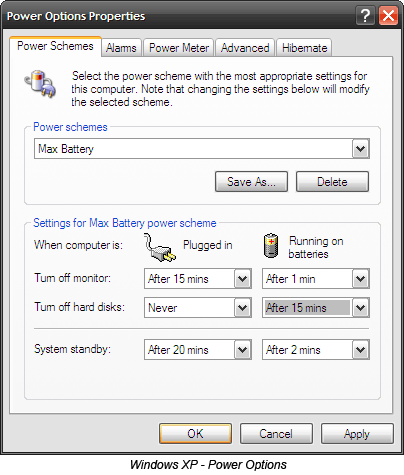
Continue Part 2
Operating system intensive, modern graphics, and various other advanced application is very rapacious spend your laptop battery every day. With the increasing sophistication, the average laptop battery life remains in the range of 3 - 4 hours. Of course, this is still a problem for workers who often travel long distance.
Most effective way at this time, no other is to bring some spare batteries in your trip, although burdensome. But, under this there are at least a few tricks that can help you save laptop batteries.
1. Laptops with the form of a system defrag
Regular Defragmenrtasi can help you manage the data to be more efficient and make the hard drive (HD) a little more work to access the data. The HD works more quickly, then the less the burden will be borne by laptop battery. The effect is indeed minimal, but this efficiency can work well together with the treatment of HD.
2. Turn off Penghisap Power Applications
Immediately turn off the background process that is not important. Awasi energy use through the Windows Task Manager [Ctrl + Alt + Del]. If you are not using the internet, then your laptop is safe to turn off programs that are not that important work on the taskbar, such as antivirus and firewall. Crop program is not only important, such as "start-up" with light "system configuration features" through "Run - msconfig - Tab: Startup". Remove the check mark on the programs that you do not want to launch your laptop and reboot once.
3. Suspend the Scheduled Tasks
This process can be a defrag or virus scan, but make sure you schedule an activity at the time you are near the power source. If not, delay or combine alternately between them, to find the time and place to fill the battery.
4. Unplug External Tools
Tools that use the USB can be a power user, at most. After use, do not forget to pull out all the external equipment such as mouse, PC card, Wi-Fi, an external speaker, Bluetooth, and even an iPod.
5. Clear Drive CD / DVD
Do not leave a CD / DVD any left in the laptop if it is not used. Drive a rotary power batteries suck suck water tanks spons.
6. Local Make
Try not to use an external DVD or other equipment because the battery. Enter the file to the HD, or use a virtual drive (for free) such as the Pismo File Mount or even the Virtual CD ROM Control Panel owned by Microsoft.
7. Remove lights
LCD laptop screen is also one of a battery waster. Kalibrasikan light level to the lowest level that you can still see by using the Function or use the Display Settings in Control Panel.
8. Turn off Voters
Turn off the speaker and avoid the use of multimedia software. Sound scheme that can be installed also spent laptop battery.
9. Do not Use a Screensaver
10. Visit the Power Options
Kenalilah energy management / power through the application "Power Options" in Control Panel. Both XP and Vista have this advanced feature to turn off components such as monitors and / or HD after specific intervals. Once again this depends on the "Power schemes" (for XP) you select. For example in XP, "Max Battery" in the Power schemes can be chosen to maximize the use batera.
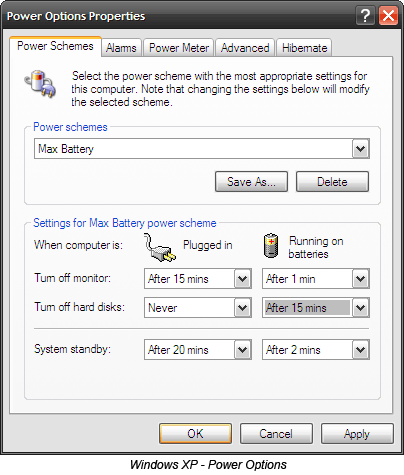
Continue Part 2


Comments
hehehe......